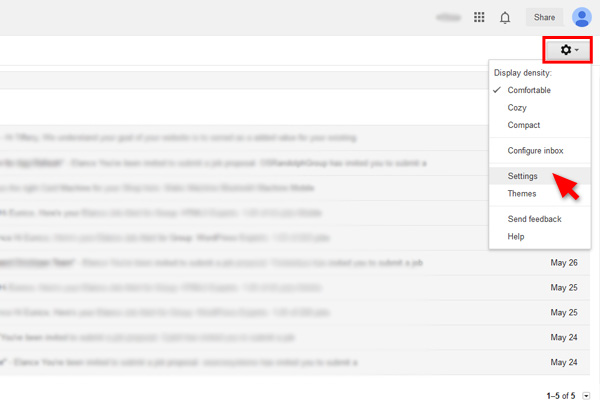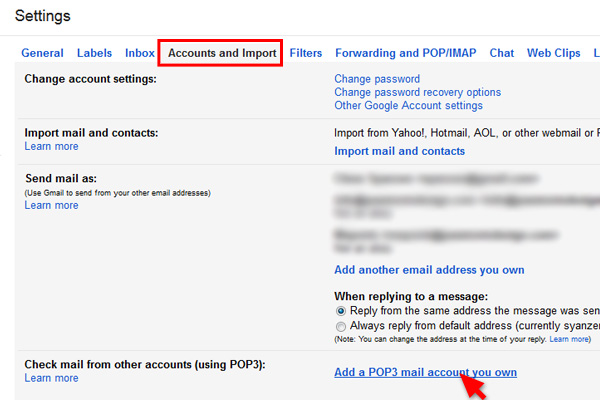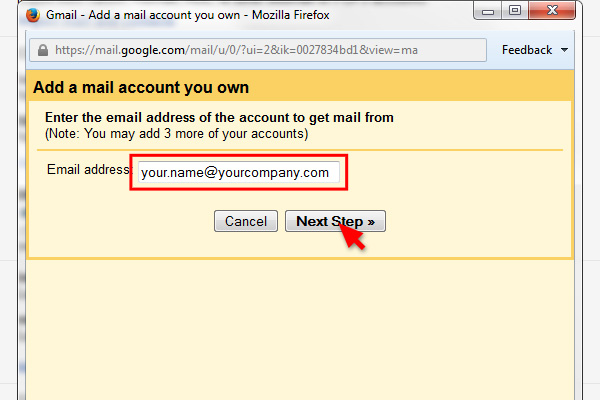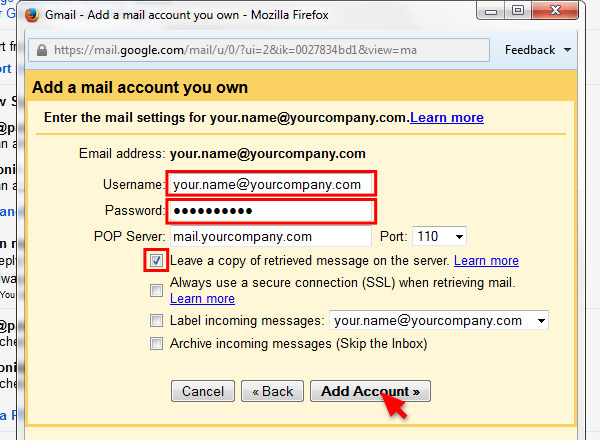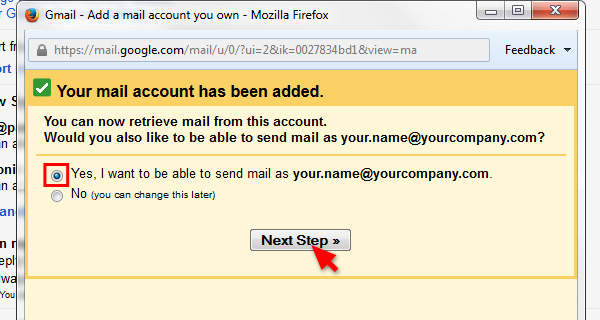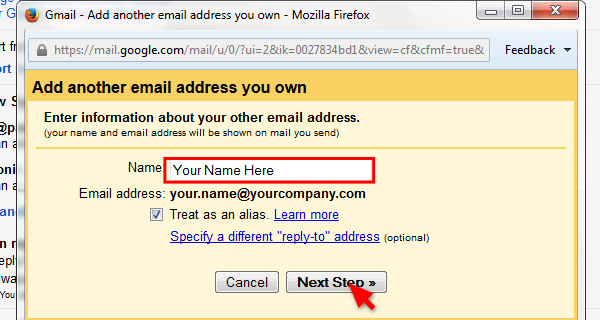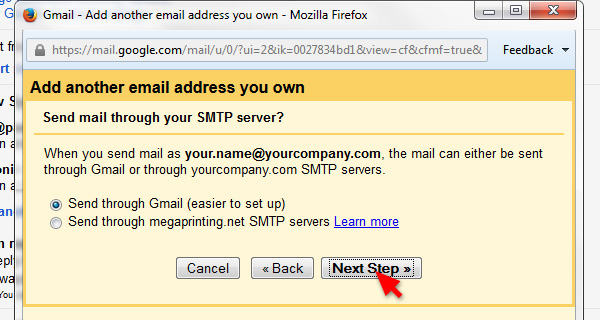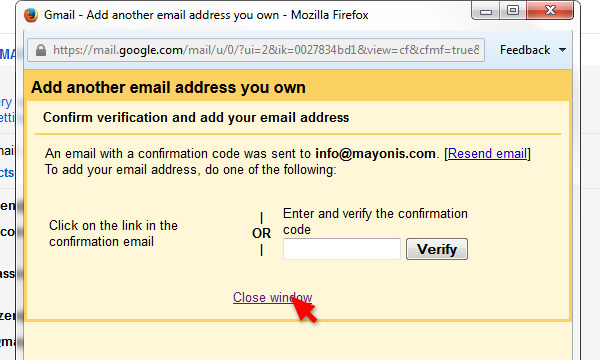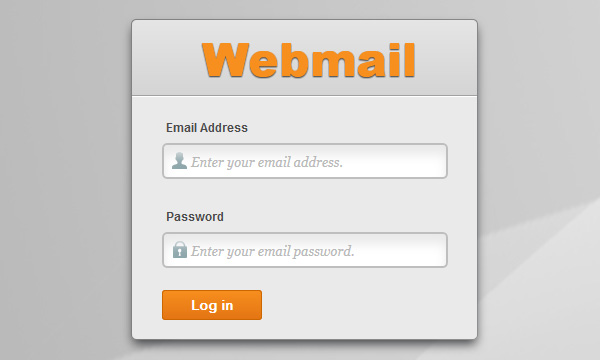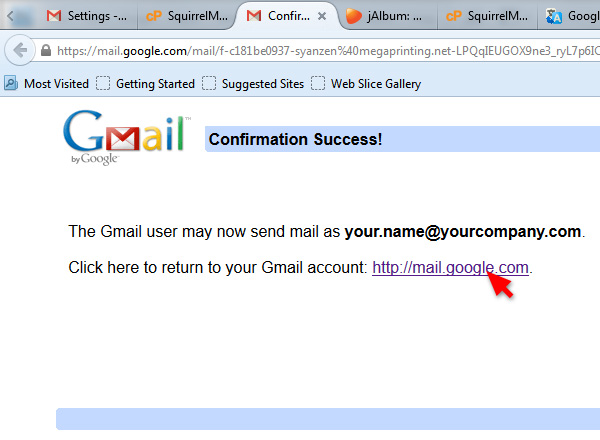Use your Gmail as if it is your business email.
your.name@gmail.com = your.name@your.company.com
Why?
- Access you email anywhere (on smartphone or tablet) with internet connection.
- Gmail handle spam smartly. Spam mail will not go into your inbox, it will go straight into the Spam folder.
[row]
[col-sm-8]
[/col-sm-8][col-sm-4]
- Create an Gmail account here if you do not already have one.
- Login to your Gmail account.
- In the top right corner, click on the gear button, and choose Setting.
[/col-sm-4]
[/row]
[row]
[col-sm-8]
[/col-sm-8][col-sm-4]
- Click on Account and Import
- Click on Add a POP3 mail account you own
[/col-sm-4]
[/row]
[row]
[col-sm-8]
[/col-sm-8][col-sm-4]
- Enter your working email address and click Next Step.
[/col-sm-4]
[/row]
[row]
[col-sm-8]
[/col-sm-8][col-sm-4]
- For Username, enter your working email address.
- For Password, enter he password you always used to login to your working email.
- Check “Leave a copy of retrieved message from server.”
- Click on Add Account.
[/col-sm-4]
[/row]
[row]
[col-sm-8]
[/col-sm-8][col-sm-4]
- Click Next Step to continue.
[/col-sm-4]
[/row]
[row]
[col-sm-8]
[/col-sm-8][col-sm-4]
- Enter your name and click Next Step.
[/col-sm-4]
[/row]
[row]
[col-sm-8]
[/col-sm-8][col-sm-4]
- Click Next Step to continue.
[/col-sm-4]
[/row]
[row]
[col-sm-8]
[/col-sm-8][col-sm-4]
- You can now close this popup window.
[/col-sm-4]
[/row]
[row]
[col-sm-8]

[/col-sm-8][col-sm-4]
- Now login to your working email.
- Look email with subject like “Gmail Confirmation – Send Mail as your.name.yourdomain.com”.
- The email should look like the example on the left. Click on the verification link.
[/col-sm-4]
[/row]
[row]
[col-sm-8]
[/col-sm-8][col-sm-4]
- Click on the link to go back to your Gmail.
Now with your Gmail, you can
- Receive email sent to your.name@yourcompany.com
- Send email as your.name@yourcompany.com
And you can easily access your email anywhere with your laptop or smartphone.
[/col-sm-4]
[/row]
This tutorial is brought to you by passionindesign.com.